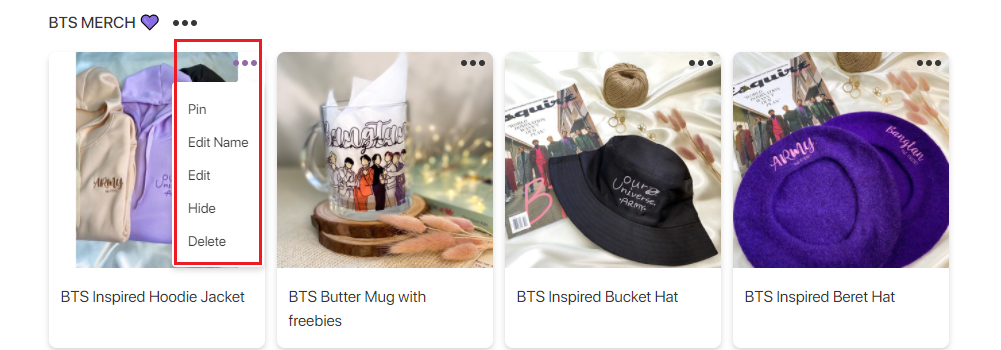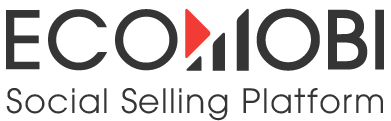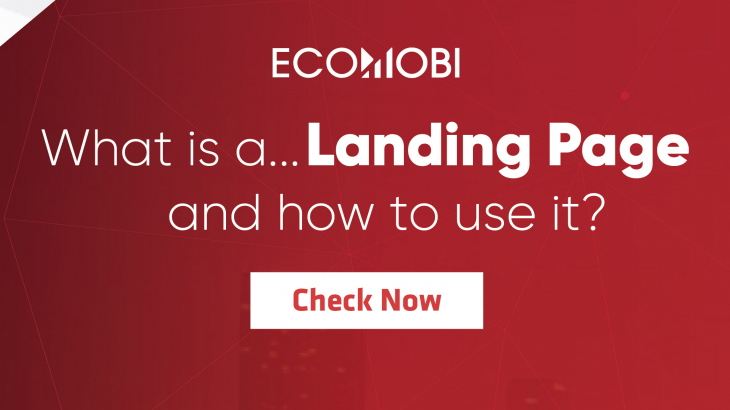
Part IV – How to create landing page for Tiktok
Currently on Tiktok it’s possible to attach link to video, consequently Ecomobi has created a professional landing page for KOLs to unleash their creativity, and attach product links on it.
Step 1: Login on the website https://ssp.ecomobi.com/ Select ”Performance”
Step 2: Click on the menu icon and select ”edit landing page”
For those who first access the landing page, it will take about 1-2 minutes to create the page.
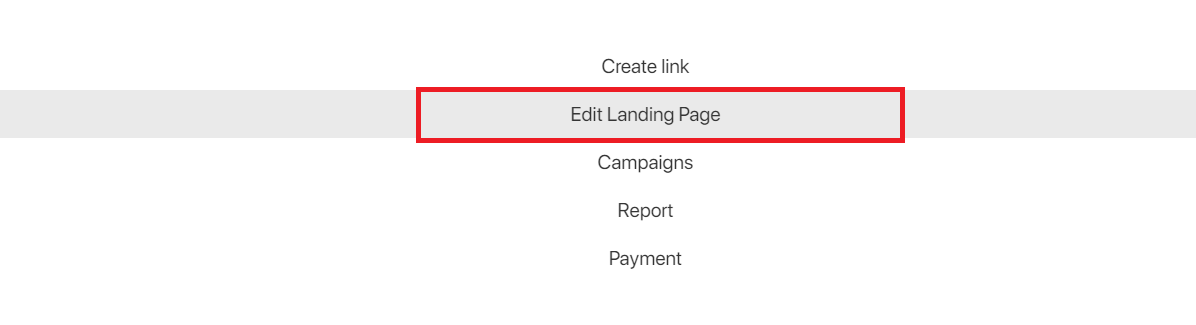
Step 3: Choose category you’re interested in
♦ Based on selected category, the system will automatically display some default products on ”my choices” section
♦ KOLs have the right to delete default product if deemed in appropriate (refer to section 5.4 Manage Product) KOLs can go to edit personal information section to add/remove selected categories.
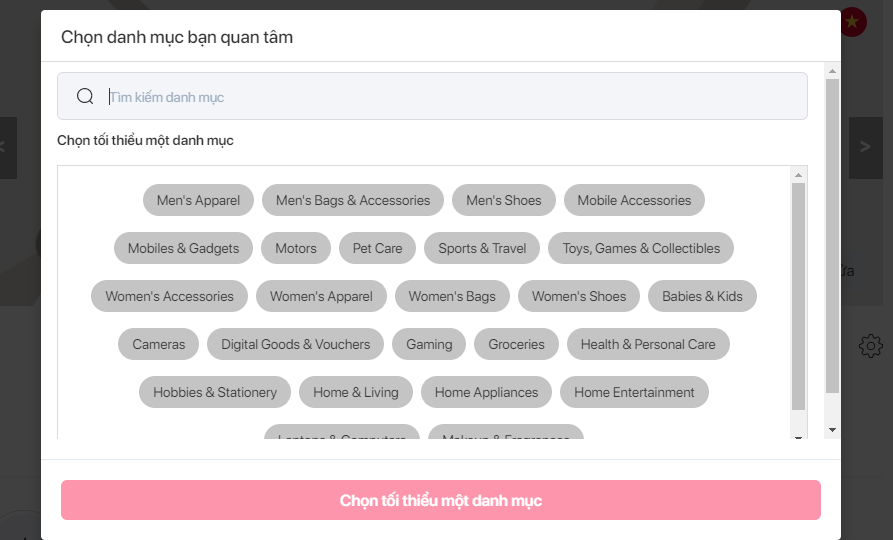
Step 4: Add channel to connect information and display a link to your social media account on the landing page
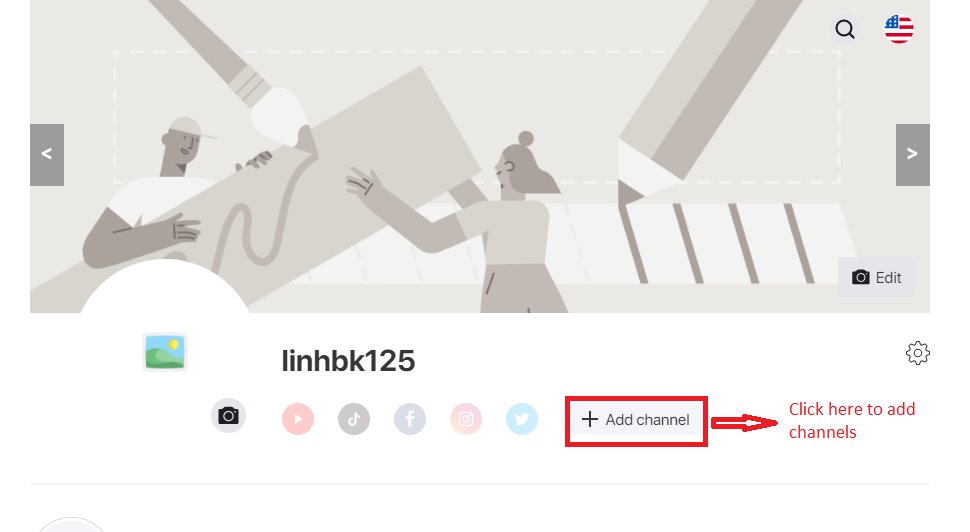
♦ Click add channel -> the system will display manage personal profile page
♦ KOLs need to update their personal profile and their channel to connect the landing page in a effective way.
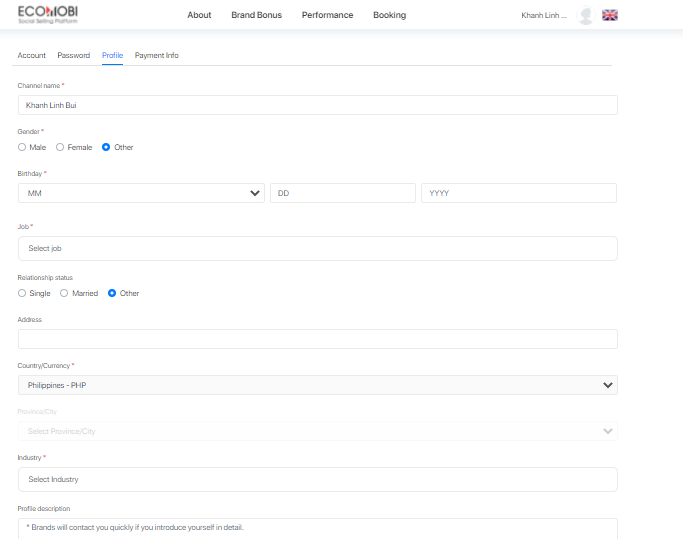
Step 5: Edit landing page
5.1. Edit background cover photo, profile picture
Click on the camera icon to change photo
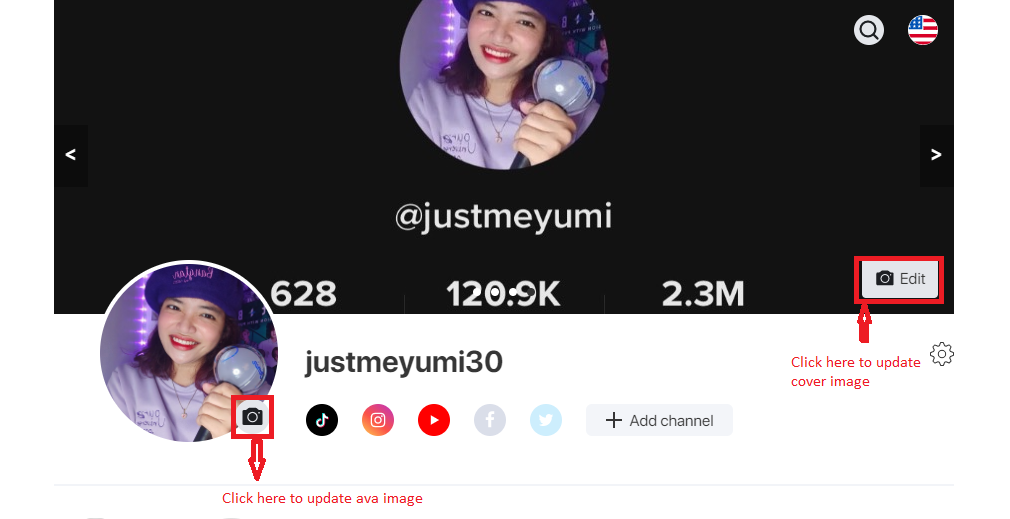
5.2. Edit personal information, selected categories, view landing page as a guest mode
Click on the edit icon on the right corner: Here KOLs can choose to view landing page as a guest or edit personal information
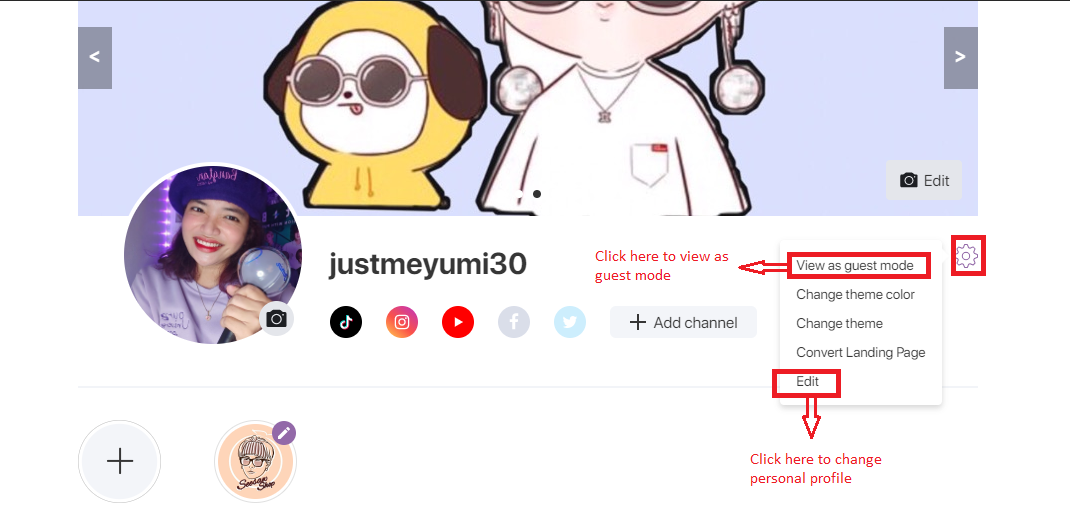
Step 6: Add product in ”My Choices” section
♦ Click add product to attach products and product’s catogeries.
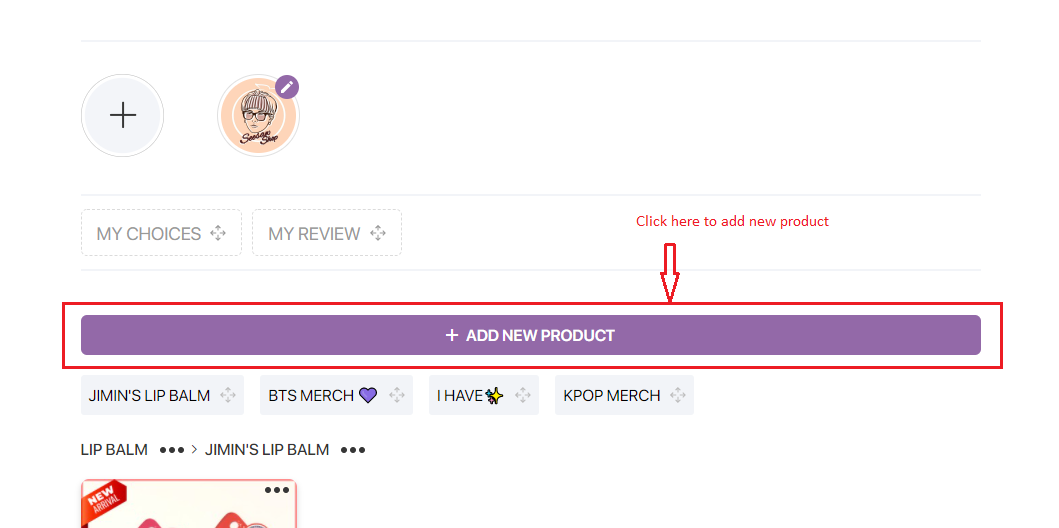
♦ From the add product screen, press the arrow to open a list of available product categories.
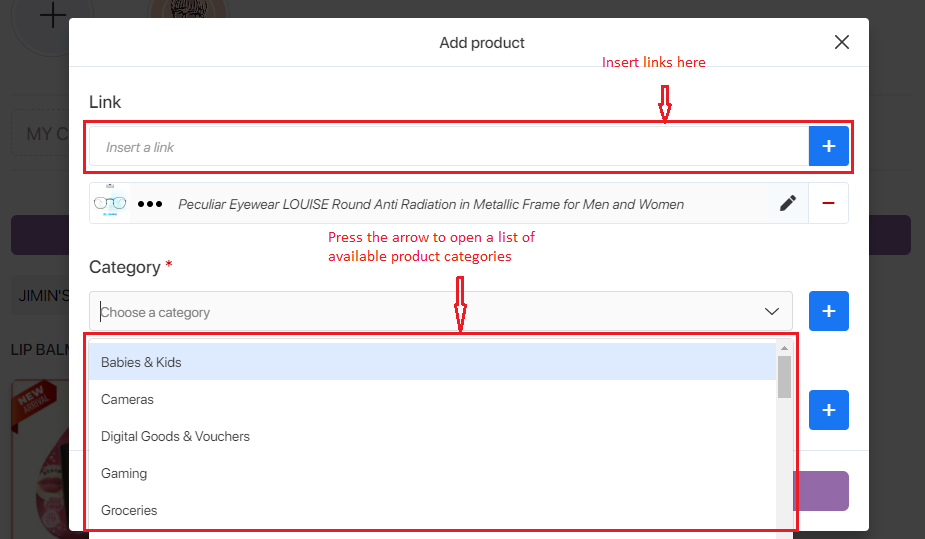
If there ain’t any catogories the KOLs interested. KOL can press the ”+” button to add a new category folder, then click ”save” to finish.
Step 7: Filter and manage product categories
♦ KOLs can drag and drop to rearrange order of product categories.
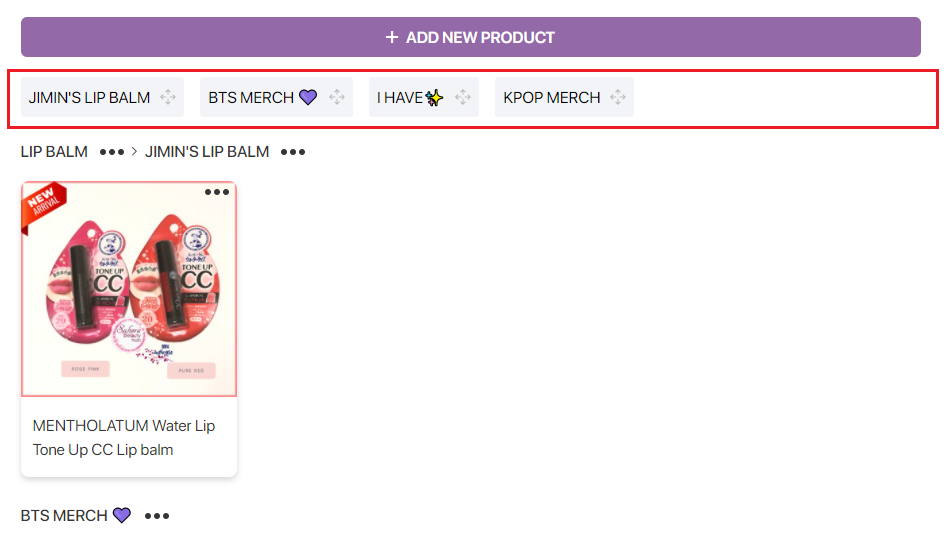
♦ KOLs can rename or hide it from the list.
♦ Beside each category, KOLs can click ”…” button to edit category
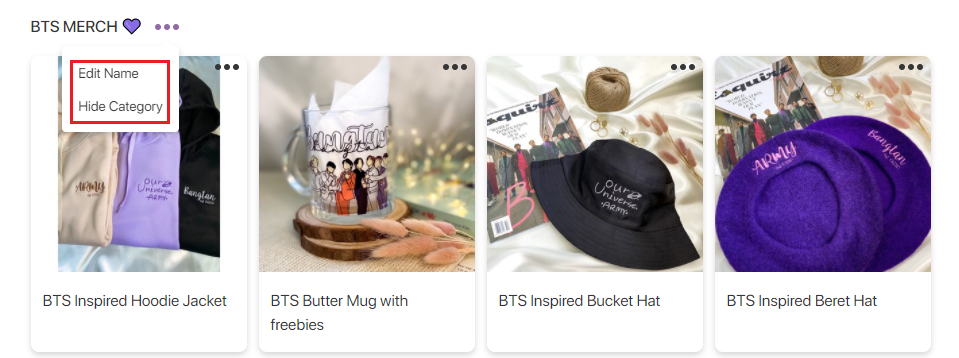
Step 8: Manage Product
♦ KOLs can pin product in each categories to the top of that product category
♦ KOLs can click the ”…” button to pin product to the top/move product to another category/hide or remove product from the list.